In general, if we want to use Excel to count the increase and decrease of the quantity, we can express it by rising or falling lines, which is a line chart. Compared with histogram, the line graph in Excel not only shows the quantity but also reflects the development trend of the same thing in different time. However, the immutable line chart always looks a bit monotonous. Let us simply adjust the appearance of the line chart to make the line chart beautiful.
Add a shadow to the polyline
First prepare a data table. Here is a simple sales form, a total of two columns, one column is the time of the corresponding sales. Select the sales data column and switch to the "Insert" tab. Click the "Double Line Chart" drop-down button in the toolbar, select the "Line Chart with Data Mark" item from the drop-down box, and insert a line chart.
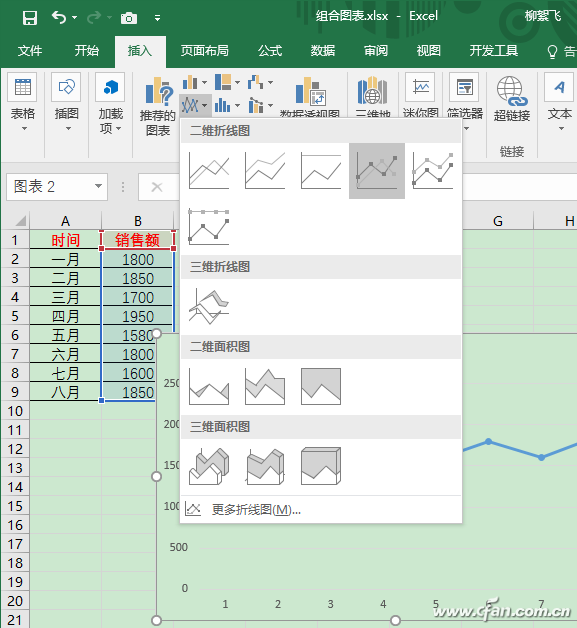
By default, we see a line graph of a blue trend line. We can select the polyline, then right-click and change the color of the border from the pop-up menu box. The color of this fold line can be adjusted to the color you want. Here we change to red, it looks more eye-catching.
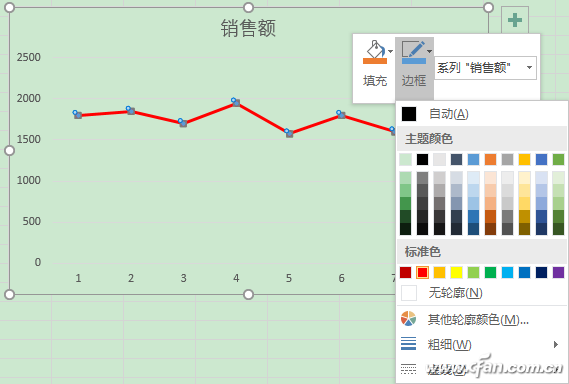
Next select the sales data again and press Ctrl+C to copy. Click to select the line graph you just created, press Ctrl+V to paste, and you will find that the line chart has changed color. In fact, this is not a change of color but a new line chart.
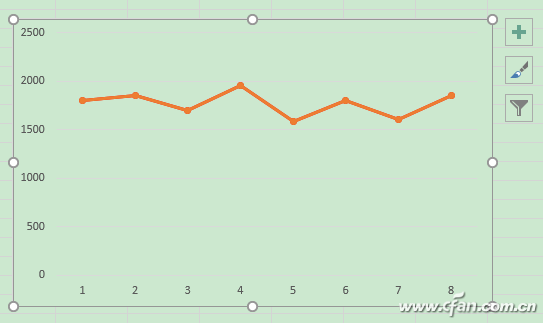
Make sure the line chart is selected to switch to the Chart Tools - Design tab. Click the "Change chart type" button on the right side of the toolbar. In the open chart type window, switch to the "All charts" tab and select the "Combination" item on the left. At this time, two series names will be displayed on the right side. The following series with the same name is just copied from the above. Set the chart type of the above series to "Line chart with data mark", change the following series to "area chart", click "OK", and a shadowed line chart is completed.
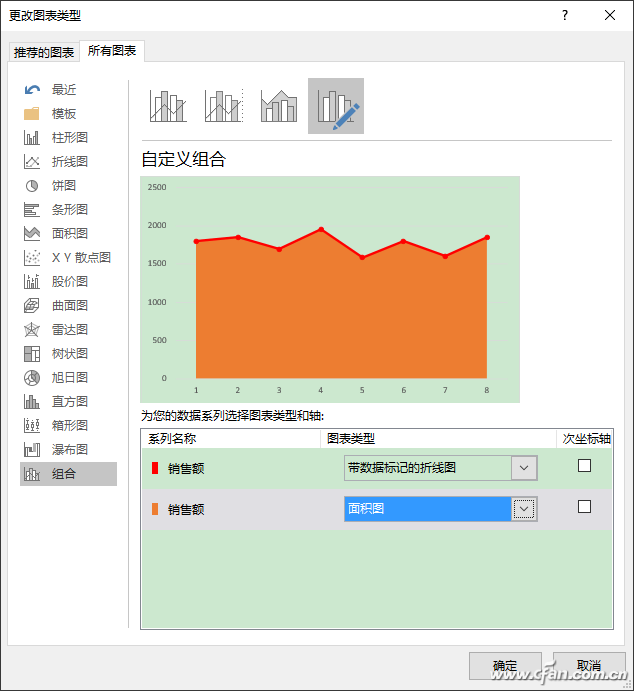
If you think that the default yellow is very harsh, you can use the above method to modify the color. Right-click on the shaded part and directly modify the "fill" color in the right-click menu.
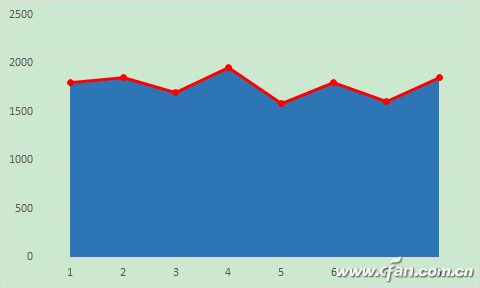
Double line and bar chart combination
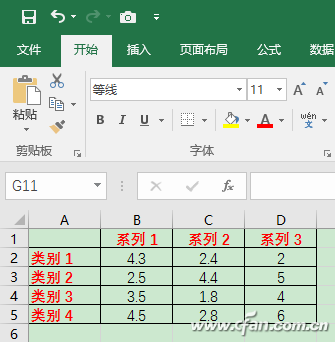
The above is a line chart generated from the same set of data. For multiple sets of data, different graphics and polylines can be selected to match. Here is a table of three sets of data.
Click to select a data cell and then switch to the Insert tab. Click the "Recommended Charts" button on the toolbar, switch to the "All Charts" tab in the open chart type window, and select the "Combination" item on the left.
By default, the first two series are automatically selected as bar charts, and the third series is a line chart, which is changed to “line chart with data markersâ€. Because this line will show the nodes, it looks more beautiful.
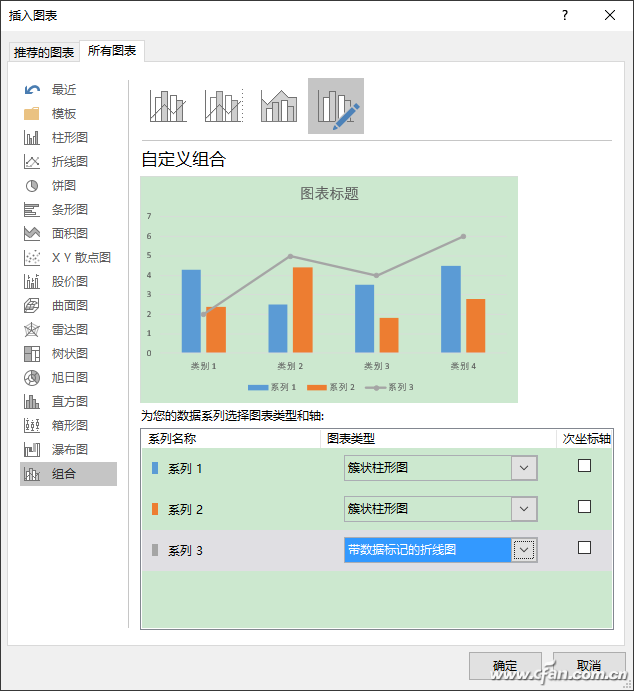
However, the grey line is very unobtrusive. We can use the method just mentioned. Right-click the gray polyline, and then in the pop-up right-click menu box, change the "fill" and "frame" to the color you want. For example, change it to red. A beautiful looking combination chart is completed.
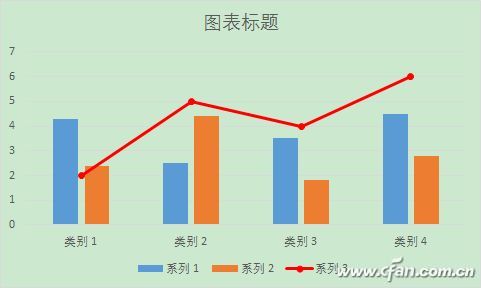
In fact, it is also possible to change several series into line charts, so that several zigzag lines are also intuitive and beautiful.
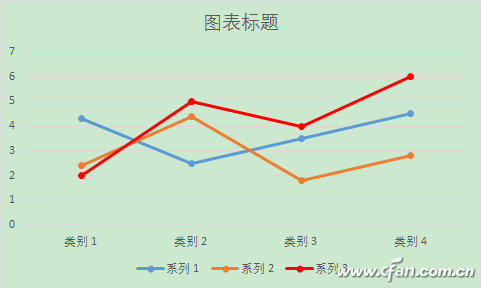
The anti-glare technology used in the Matte Protective Film can reduce glare to eliminate eye fatigue, and make it easier to watch under direct light, which is more friendly to your eyes.
In order to let you enjoy it for a long time, the Frosted Screen Protector uses durable military-grade TPU material, which has strong durability and scratch resistance. It protects the screen from unnecessary scratches.
It has good anti-fingerprint ability, sweat will not remain on the screen surface, and it is easy to clean without affecting touch sensitivity or response speed.
The adhesive layer ensures that you stick the Protective Film in a stress-free manner and maintain a strong adhesion without leaving any sticky residue.
If you want to know more about Matte Screen Protector products, please click the product details to view the parameters, models, pictures, prices and other information about Matte Screen Protector.
Whether you are a group or an individual, we will try our best to provide you with accurate and comprehensive information about the Matte Screen Protector!
Matte Screen Protector, Frosted Screen Protector, Matt Screen Protector, Matte Hydrogel Film, Matt Protective Film, Anti-Glare Screen Protector
Shenzhen Jianjiantong Technology Co., Ltd. , https://www.jjtscreenprotector.com